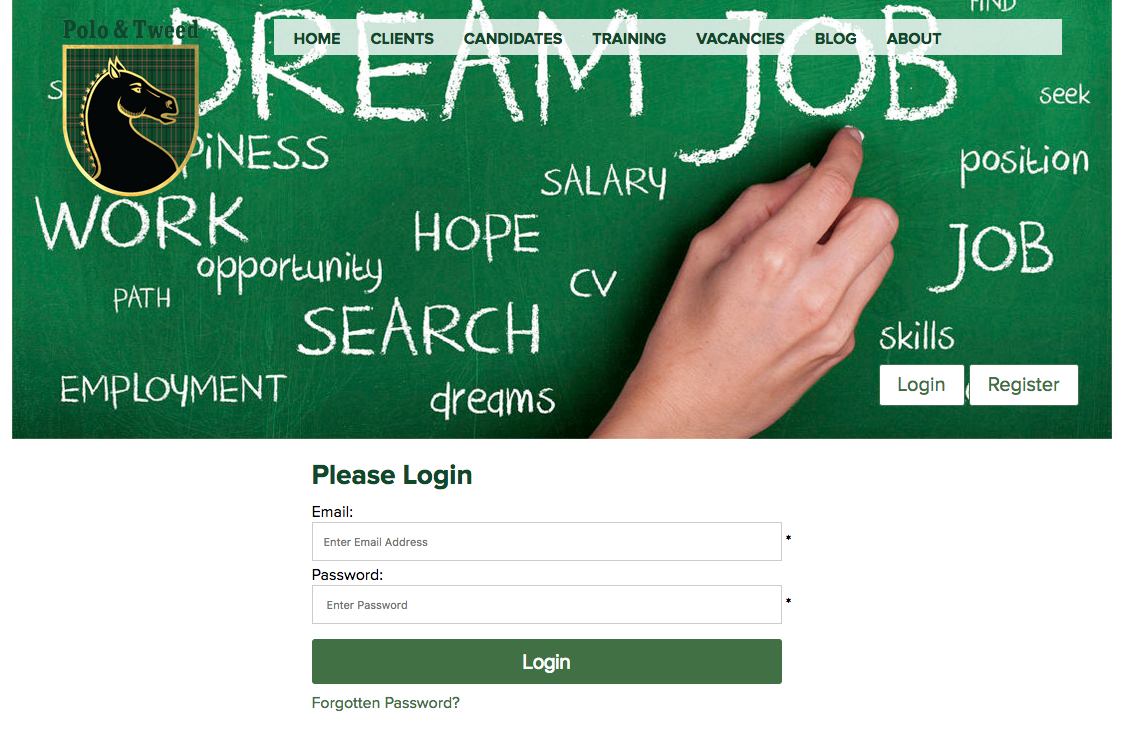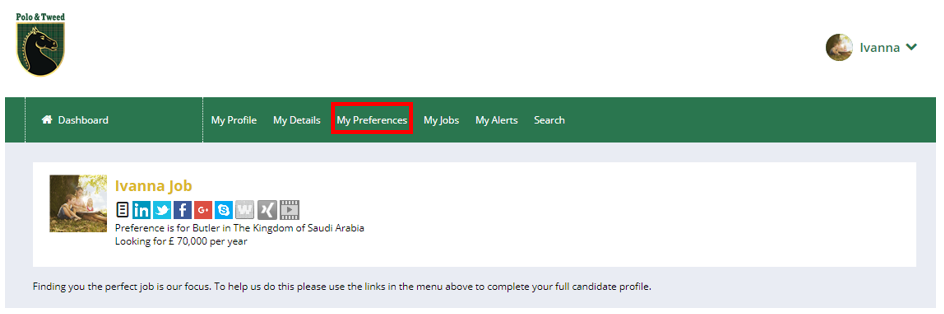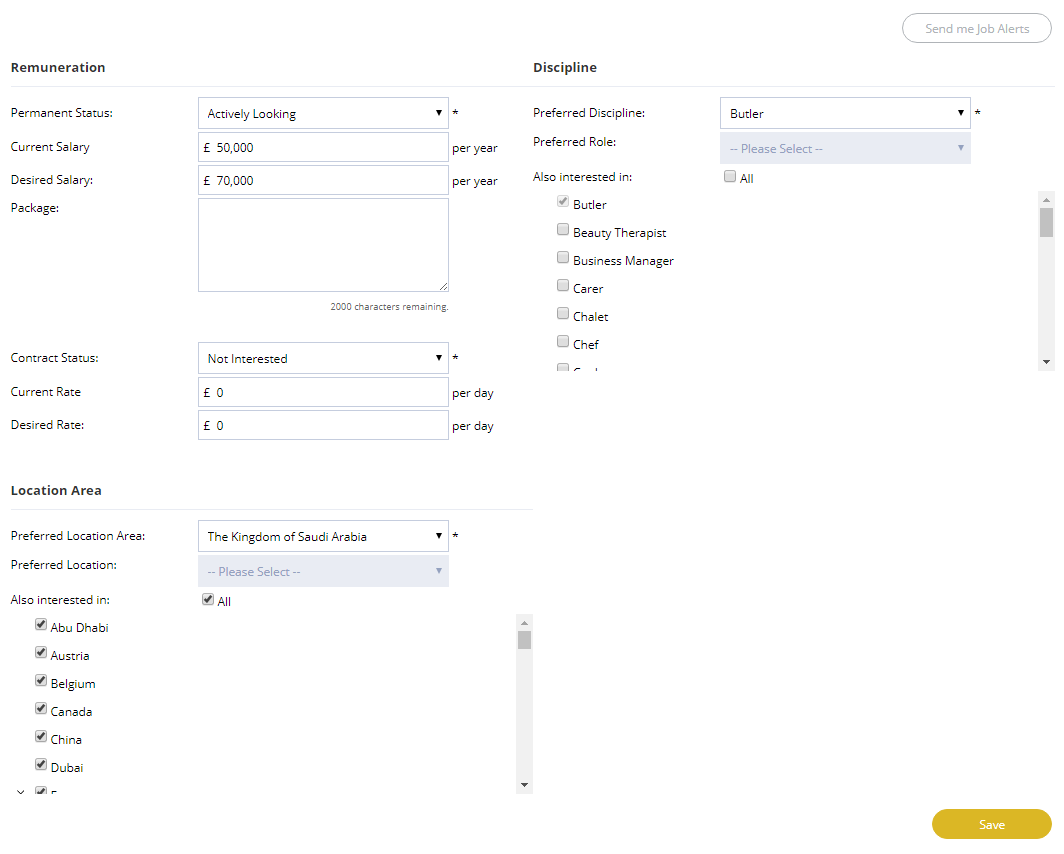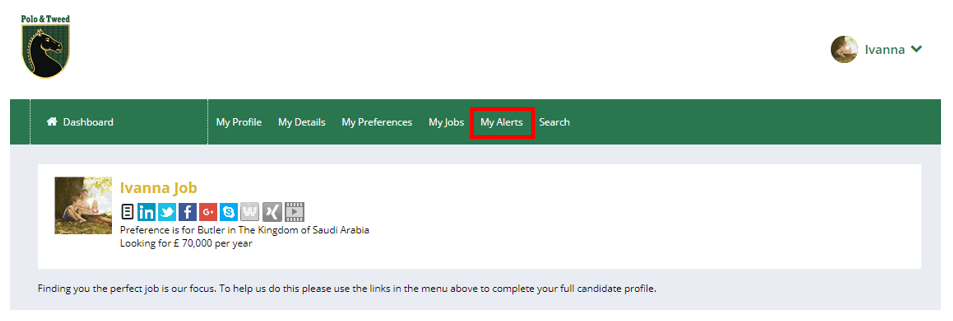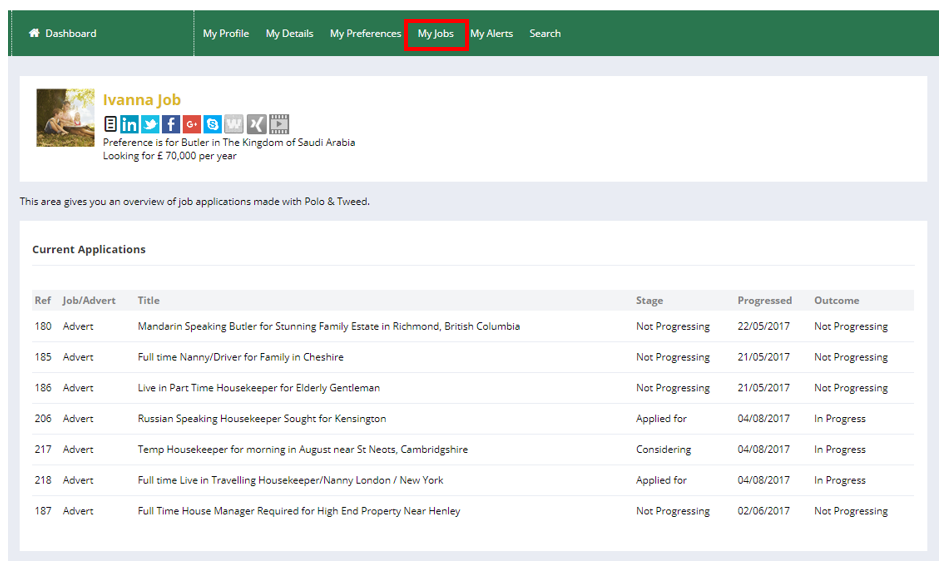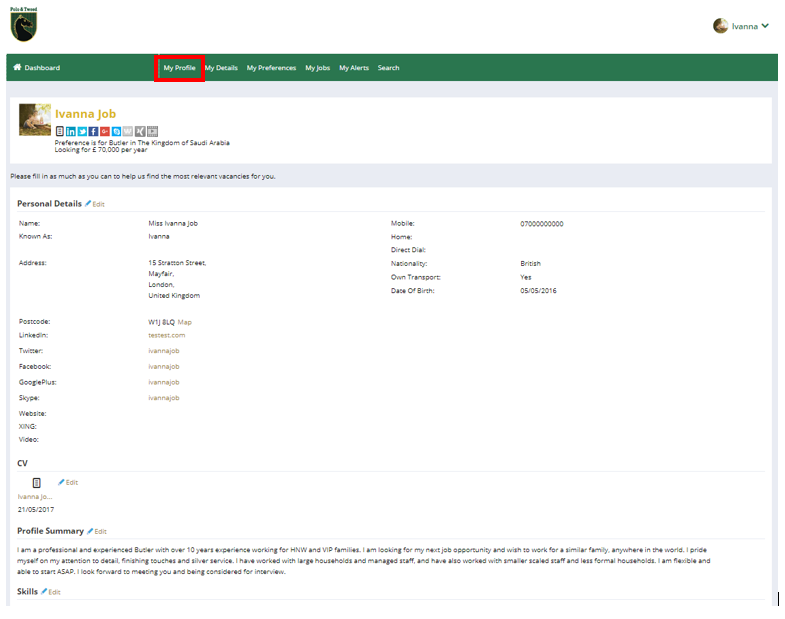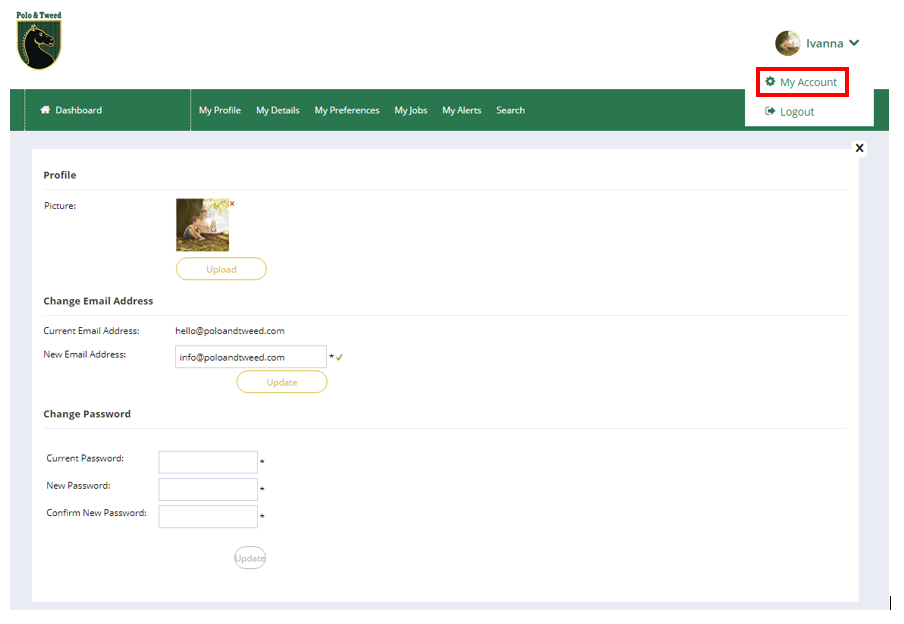Do you know how to harness the power you have in your Polo & Tweed login? Worry not. Together we will take a look at some easy things you can do to help you get that dream job.
It is important to remember Polo & Tweed are a recruitment agency so new jobs are coming in all the time for different families and you need to apply for the jobs you would like. We don’t automatically pass your CV on to our client, we need you to let us know by applying.
This handy guide will help you understand how to get the most out of your candidate portal, and give you the best opportunity for future job opportunities through Polo & Tweed.
How Can I Reduce the Risk of Missing the Listing Of My Ideal Job?
“My Preferences” is the most powerful part of your online profile. So lets take a look at what we can do with it. By using your preferences you can control and easily manipulate the email notifications you get when new jobs are added. Optimising this will help you and avoid missing your dream job. As the British saying goes “The early bird catches the worm.”
“My Preferences” can be found in the menu running across the top of your login.
Once selected you will be directed to the page below. So lets look at how to set the three areas here to get those all import job alerts to your inbox as soon as possible!
Discipline
You can select your preferred role from the drop down menu, this is the role you selected on the registration form. So lets take Butler as an example. A Butler might also like to consider other similar roles such as House Manager or Estate Manager and would be missing out on possible opportunities, limiting to Butler only. Remember every family is different and roles can overlap. To avoid missing out on the other opportunities the Butler should select from the “Also Interested In” list below, House Manager and Estate Manager. If you are prepared to consider any position there is also an tick box for “All” this selects all the possible job roles. You will then receive alerts what ever the job added is.
IMPORTANT NOTE – Don’t forget to press “Save” after you have selected your choices otherwise they will be lost!
Location Area
These are the locations you are prepared to consider a job in. The top two drop down menus provide your preferred country and region of the country (if available). “Also interested In” sits below and allows you to select other countries you would like to see job opportunities in. If you are interested in jobs anywhere in the world we suggest you select the “All” tick box.
IMPORTANT NOTE – Don’t forget to press “Save” after you have selected your choices otherwise they will be lost!
Remuneration
There are two subsections here “Permanent” and “Contract“. Status appears under both and you can select the description which best describes your current position. It’s important that you are aware that by selecting “Not Interested” under both you are turning off your alerts and won’t receive any alerts when new jobs are added.
“Desired salary” and “Desired rate” should be the minimum salary or day rate, you are prepared to considered for a position. Using your preferences to set your alerts you will not receive alerts for jobs with a salary lower than the values in these boxes.
IMPORTANT NOTE – Don’t forget to press “Save” after you have selected your choices otherwise they will be lost!
“Send Me Job Alerts” Button
The “Send Me Job Alerts” button top right, will be greyed out if you already receive job alerts. If you don’t currently receive job alerts select the button to create the criteria for your job alerts using your preferences.
What Job Alerts Do I Have Set?
So having looked at setting your alerts through your preferences how can you see what alerts are set? To see your set alerts select “My Alerts” from the menu list running along the top of the screen. You can also use this screen to unsubscribe to alerts but, remember you might miss notification of your ideal job being listed!
How is My Job Application Progressing?
To see the progress of your application you can select “My Jobs” from the menu running across the top of the screen. Here you can see all the jobs you have applied for and the progress. We will keep you updated of the progress of your application by email but you can also see it here. Below is an example showing the progress of three jobs.
How Do I Upload My New CV?
It’s important that the CV we have on file for you is up to date. If we have to contact you for the information to update your CV this might delay your application. If you would like some great tips on how to write a great CV you might like to read our blog post “How to Write the Perfect CV“.
To upload your new CV select “My Profile” from the menu running across the top of your log in
In “My Profile” you then need to select “Edit” below the title CV. A new dialogue box will open and you can then select your new CV file to upload.
Once your new CV is uploaded the CV file icon (black in this example) will turn orange and the date below the file will change to today’s date so you can easily see when you last uploaded your CV.
The time you spend writing your CV is an investment if it gets you your perfect job. Remember your CV is the first contact you have with the client so you want a great CV.
How Do I Change My Password?
Both your password and email address can be changed through “My Account“. At the top right of the screen there is an arrow next to your name, click on this to get the menu containing “My Account“.
Change Password
To change your password fill out the three boxes – “Current Password“, “New Password” and “Confirm New Password” you don’t need to fill in any other boxes on the page just those three and then select the “Update” button directly below and your password will be changed.
I’ve Changed My Email Address. How Do I Update My Email Address?
Navigate to the “Change Email Address”
Type your new email address in the “New Email Address” box and click with your mouse to get a green tick next to it (the system checks that the email address isn’t already in use). Once the green tick is showing click the “Update” button directly below and your login is updated. You don’t need to fill in any other boxes on the page.
These are just some of the things you can do through your online login. Please take the time to investigate your login further and harness the power there so you never miss the chance of getting your ideal job. Your login is a powerful tool if you take the time to look at it and use it. If you do not have a login, you will need to register in order to access your candidate portal.
We value you, our candidates and don’t want you to miss out. So please take the time to look at your Polo & Tweed login and apply for any jobs you would like.